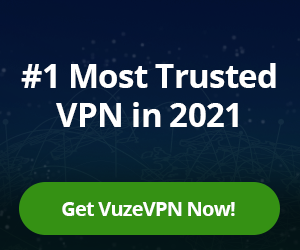FAQ for the Vuze Web™ browser extension
Updated frequently based on user feedack.
How do I search and download torrents?
1. Click on the Search box from the top of the Vuze Web window.
2. Enter desired keywords in the search box.
3. Click the Search icon. Results will be displayed progressively.
4. a) Clicking on the Download icon next to the torrent name will add the torrent task in the download tab and start the download.
4. b) Clicking on the Link icon next to the torrent name will take you to the external site where you would need to click on the torrent/magnet link to start the download and have the new task appear in the download tab.

Where do I find my downloaded files?
1. Click on the Gears icon in the Vuze Web extension to go to the settings tab.
2. The current download location is displayed next to the folder icon.
3. Clicking the folder icon or the 'Set download folder' string will allow you to browse to the current download location or change it.